Pandas is a popular open-source data analysis and manipulation library for Python. It provides high-performance data structures, such as DataFrames and Series, making it essential for data science, machine learning, and financial analytics. Running Pandas on Debian 12 ensures a stable, secure, and optimized environment, making it ideal for researchers, analysts, and developers.
Key Features of Pandas on Debian 12
1. DataFrame and Series Data Structures
- DataFrame: A two-dimensional labeled table, similar to an SQL table or Excel spreadsheet.
- Series: A one-dimensional labeled array, like a column in a table.
2. Data Import and Export
- Supports reading and writing data in multiple formats:
- CSV, Excel, JSON, HTML, SQL, Parquet, HDF5, and more.
3. Powerful Data Manipulation
- Perform operations like:
- Filtering, merging, reshaping, and transforming datasets efficiently.
4. Statistical and Aggregation Functions
- Built-in methods for:
- Mean, median, variance, correlation, standard deviation, etc.
5. Handling Missing Data
- Methods to fill, replace, or drop NaN (null) values.
6. Data Visualization Integration
- Works with Matplotlib, Seaborn, and Plotly for data visualization.
7. Performance Optimization with NumPy
- Built on NumPy, ensuring fast operations on large datasets.
8. Time-Series Analysis
- Built-in functions for time-series data indexing, resampling, and rolling-window calculations.
9. Multi-Indexing for Complex Data Structures
- Supports hierarchical indexing for managing multi-dimensional datasets.
10. Compatibility with Other Libraries
- Integrates with SciPy, TensorFlow, Scikit-Learn, and PySpark for advanced analytics.
Advantages of Using Pandas on Debian 12
- Stable and Secure: Debian 12 provides a secure, LTS-supported environment for data analysis.
- Efficient Data Processing: Optimized for handling large datasets with minimal memory usage.
- Flexible Data Import/Export: Supports multiple file formats for seamless data exchange.
- Integration with Data Science Tools: Works with Jupyter Notebook, TensorFlow, Matplotlib, and more.
- Open-Source and Community Supported: Actively maintained by the Python and data science community.
Use Cases for Pandas on Debian 12
1. Data Analysis and Cleaning
- Preprocess large datasets by filtering, transforming, and removing missing values.
2. Financial and Stock Market Analysis
- Analyze stock prices, trends, and historical data.
3. Machine Learning and AI
- Prepare datasets for model training and feature engineering.
4. Web Scraping and Data Collection
- Process scraped data from websites into structured DataFrames.
5. Time-Series Analysis
- Forecast trends in finance, weather, and IoT applications.
6. Database Management and Reporting
- Load, clean, and analyze SQL database records with Pandas.
7. Scientific Research and Statistical Computing
- Conduct statistical analysis and experiment validation.
8. Business Intelligence (BI) and Marketing Analytics
- Analyze customer data, sales trends, and user behavior.
Comparison: Pandas vs. Other Data Processing Tools
| Feature | Pandas | NumPy | SQL | Excel |
|---|---|---|---|---|
| Data Structure | DataFrame, Series | Multi-dimensional Arrays | Tables | Spreadsheets |
| Speed | ✅ Optimized | ✅ Very Fast | ⚠️ Moderate | ❌ Slower on Large Data |
| Data Handling | ✅ Structured & Unstructured | ❌ Arrays Only | ✅ Structured Only | ✅ Structured Only |
| Visualization | ✅ Integrates with Matplotlib | ❌ No Built-In | ❌ Limited Graphs | ✅ Built-In Graphs |
| Ease of Use | ✅ Easy for Beginners | ❌ Requires Programming | ✅ SQL Queries Needed | ✅ User-Friendly |
Why Use Pandas on Debian 12?
- Performance and Scalability: Handles large datasets efficiently and securely.
- Robust Data Handling: Offers powerful data cleaning, transformation, and visualization capabilities.
- Seamless Integration: Works with Python, Jupyter Notebook, and cloud computing platforms.
- Stable and Reliable: Debian 12 ensures long-term support (LTS) for data science applications.
- Open-Source and Free: No licensing costs, supported by an active data science community.
Pandas on Debian 12 provides a powerful and flexible data analysis solution for developers, analysts, and researchers. With its high-performance data structures, rich feature set, and seamless integration with Python, Pandas is the go-to library for handling structured and unstructured data. Whether you’re working with financial analytics, machine learning, or business intelligence, Pandas on Debian 12 ensures efficiency, security, and reliability.
Step 1: Set Up a Server on Shape.Host
Before installing Pandas, you’ll need a server to host your environment. Here’s how to create one on Shape.Host:
Log in to Shape.Host: Visit the Shape.Host website and log in to your account. Go to the Cloud VPS section.
Create a New Server: Click on “Create” and choose the server type that fits your needs.

Pick a Data Center: Select a data center location close to your audience for better performance.
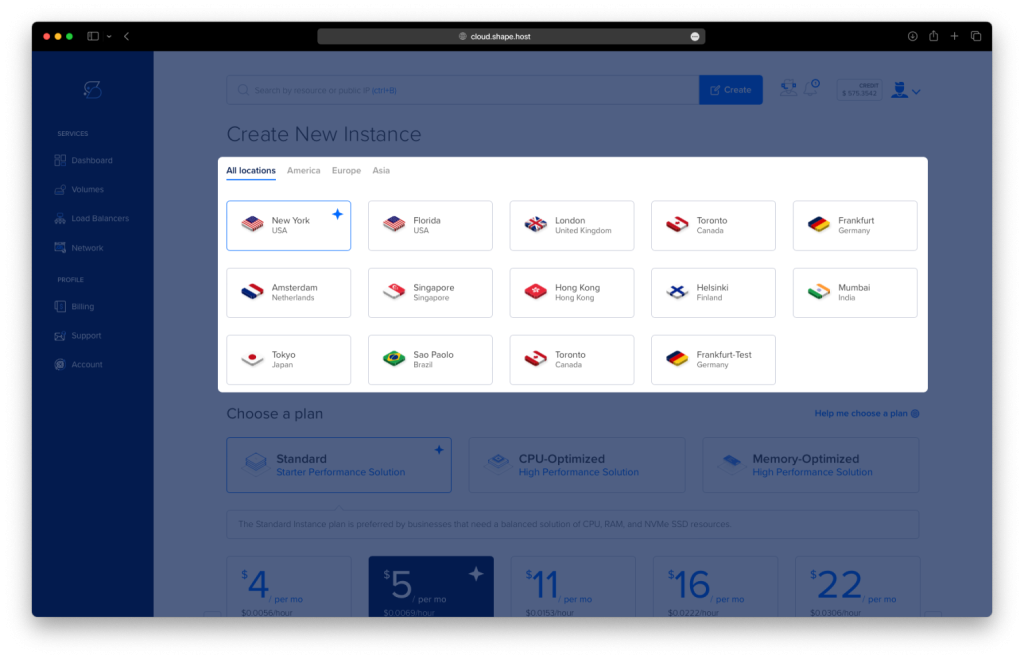
Choose a Plan: Pick a hosting plan that matches your project’s requirements and budget.
Set the OS: Choose Debian 12 as your operating system.

Launch the Server: Review your settings and click “Create Instance” Your server will be ready in a few minutes.

Find your instance’s IP address under the Resources section and use it to access your server.

Step 2: Connect to Your Server
Once your server is ready, connect to it using SSH. Here’s how:
- Linux/macOS: Open your terminal and type:
ssh root@your_server_ipReplace your_server_ip with your server’s IP address.
- Windows: Use an SSH client like PuTTY. Enter your server’s IP address, specify the port (usually 22), and click “Open.” Log in with your username and password.
Step 3: Update Your System
Before installing any software, update your system to ensure all packages are up to date. Run the following command:
apt update && apt upgrade -y
Step 4: Install Python and Pip
Pandas is a Python library, so you’ll need Python and Pip (Python’s package manager) installed. Run the following commands:
apt install python3 python3-pip -y
Step 5: Install Pandas System-Wide
If you want to install Pandas globally (available for all users and projects), use this command:
apt install python3-pandas -y
To verify the installation, check the Pandas version:
python3 -c "import pandas as pd; print(pd.__version__)"You should see the installed version of Pandas printed in the terminal.

Step 6: Install Pandas in a Virtual Environment (Recommended)
For most projects, it’s better to use a virtual environment. This keeps your project’s dependencies isolated and avoids conflicts with other projects. Here’s how to set it up:
- Install Virtualenv:
Virtualenv is a tool to create isolated Python environments. Install it with:
apt install virtualenv -y
- Create a Virtual Environment:
Create a new virtual environment for your project:
virtualenv my_project_env
- Activate the Virtual Environment:
Activate the environment to start using it:
source my_project_env/bin/activate
- Install Pandas:
Install Pandas inside the virtual environment:
pip3 install pandas
- Verify the Installation:
Open the Python interpreter:
pythonThen, run the following commands:
import pandas as pd
print(pd.__version__)
exit()- Deactivate the Virtual Environment:
When you’re done working, deactivate the virtual environment:
deactivate
If you’re looking for a reliable hosting solution for your Python projects, consider Shape.Host Linux SSD VPS services. With fast SSD storage, scalable resources, and excellent support, Shape.Host provides the perfect environment for running Python and other demanding applications. Visit Shape.Host to learn more and get started today!